How to add images on flip page of flash page flip book?
PDF to Flash Page Flip Professional not only allows users to insert shape, movie and link but also allows users to add images on the flash page flip book. However, it is quite simple to add images on the flash page flip book. And then the images can be added some actions on as well such as photo slide, open a link even play a video. In addition, you also can click the images to open the window to show some text easily. Anyway, that’s based on what you need. Now just show you the steps to add images quickly.
Step1: Launch PDF to Flash Page Flip and go ahead to import the PDF file to program;
Step2: Click “Edit Page” to “Flip Page Editor” window then select “add image” icon to continue;
Step3: Draw a box and then move to “Image Properties” to select and image and add some action from the action options;
Step4: Then you can select to make it zoom and the effect options even the size of the images, then just click “save and exit” to view the result.
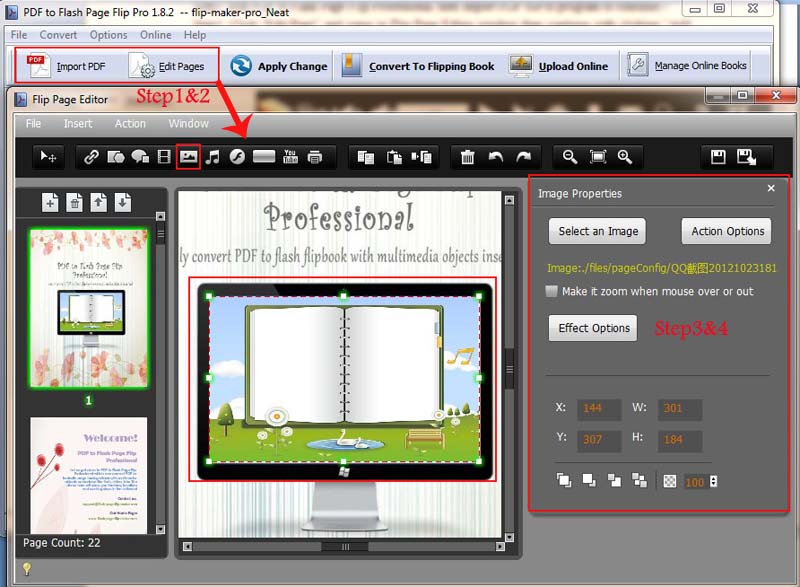
Have a free trail of PDF to Flash Page Flip software:
PDF to Flash Page Flip Professional >>
PDF to Flash Page Flip Professional Mac >>
Flash Page Flip Shopping Catalog >>
